My Scripts
With "MyScripts", Octopus becomes a practical access point to all your InDesign scripts.
All your InDesign scripts in one place
Yes, the “Project Octopus” scripts are brilliant! But perhaps you have other scripts in daily use. These were previously missing in the “Octopus” menu.
That is now changing. You can integrate additional scripts into the “Octopus” menu with just a few mouse clicks.
In a nutshell:
How do I add my scripts to Octopus?
Settings
You simply have to place the scripts in the "My-Scripts" folder.
This is where all scripts are located.
Tip
The quickest way to the correct directory, whether Mac or PC, isto right-click on one of the scripts inthe “Scripts” palette in InDesign .
MacOs users: In the folder “Scripts Panel” there is a folder “octopus” and in it a folder “My-Scripts”.
All scripts that you put in there are visible in the “Octopus” menu.
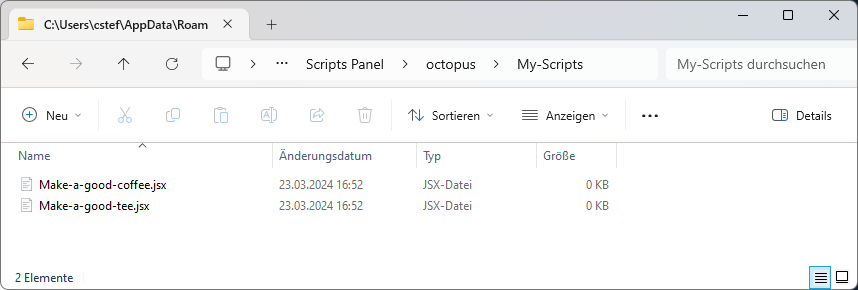
Tip: You can also put a “shortcut” or an “alias” to a script in the “My-Scripts” folder. This is a good idea if you don’t want to move your existing scripts!
This is how the scripts are displayed in Octopus
If you have set up your own scripts, these will appear in the "Octopus" menu under "My Scripts".
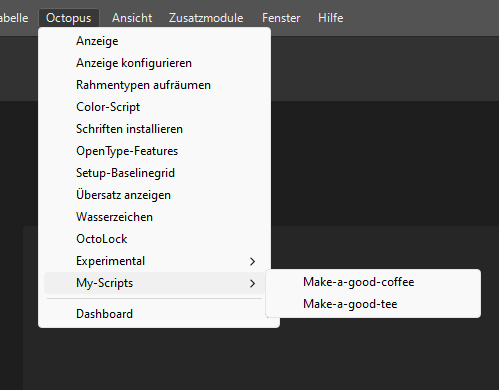
Sorry, the two scripts shown in the screenshot don’t really exist! I have to disappoint all tea and coffee fans! ☕🍵
FAQ
No, of course not! That would be even better. Your scripts are your scripts.
You can also create shortcuts to scripts in the “My-Scripts” folder. This allows you to leave them where they are and still see and call them up in the “Octopus” menu.
