Display V2
With this script you can make all the view settings the way you need them! Now even better!
The “Display” script has always been very popular in Project-Octopus.
Quite quickly, however, the wish arose that it should be possible to set up several presets.
Depending on the work situation, you sometimes need the one and sometimes the other setup.
Well, we’re listening! And, tadaa, here is the version of “Display” that offers just that.
And we’ve also added a few great features!
Showing and hiding tools manually is now a thing of the past
Baseline grid rather on or off? Do you need the rulers? Does the document grid bother you? Which “workspace” would you like to activate?
Instead of searching for the option to switch on the guides in every file, use the Octopus script “Display”.
In version 2 of this script, you can now save your favorite settings in sets.
♥️
In a nutshell:
How to work with the two scripts
Configure "Display V2" – Manage "Display-Presets"
Use this script to create "Display-Presets". Create new ("New...") or edit ("Edit...") and delete ("Delete") your display presets.
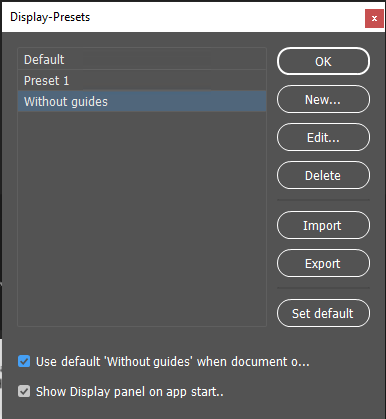
The two options at the bottom of the window are also interesting:
"Use default '...' when document opens" causes all files you open from now on to be automatically displayed with this "display default".
"Show Display panel on app start." causes the "Display V2" window to open automatically. More on this below.
Tip
If you use Octopus in several InDesign versions on your computer, the “Display defaults” will be used in all InDesign versions.
Configure "Display V2" – Setup parameter
Here you can set which visual guides are to be displayed in InDesign.
If "active" is checked, the script will take yours into account. If no check mark is set, the script leaves the setting as it is.
If you confirm this window with "OK", your setting will be saved for the next time and the display options will all be implemented.
One of the new features in version 2 is that you can call up the "Workspace" with a "Display default".
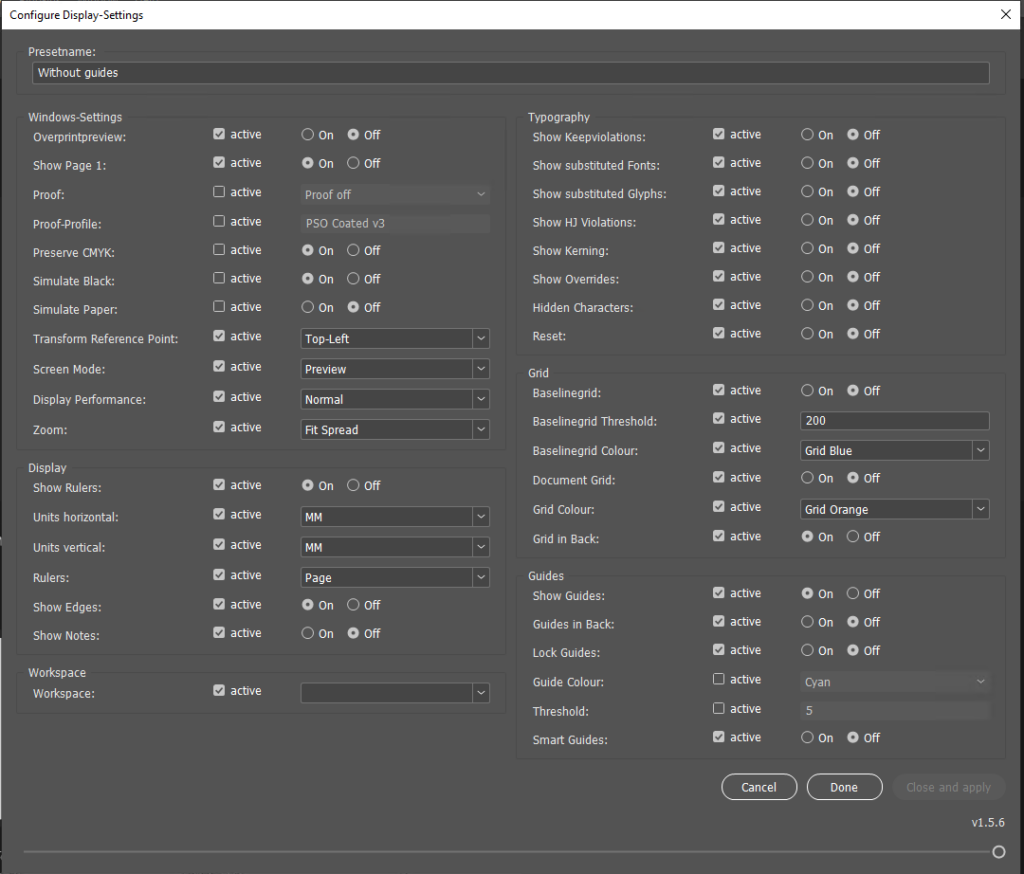
Tip
Unfortunately, InDesign does not allow you to control all options via script. This is why you cannot set up “Text concatenation”. Sorry!
"Display V2" - Call up "Display settings"
The core of the two scripts is of course "Display V2".
This window is used to activate the "Display defaults" of the active document by clicking on the corresponding button.
As if by magic, guides shown or hidden and palettes disappear and appear!
Click on the"gear icon" to call up the "Configure display V2" script.
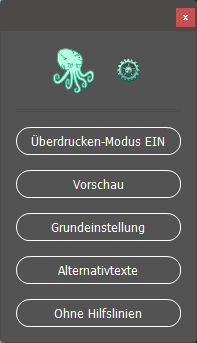
Tip
If you have several InDesign files open, you can hold down the Alt key and click on one of the “Display presets” to apply it to all open documents! 🥳
FAQ
It looks as if you cannot access this parameter via the scripting interface. Sorry! ¯\_( ͡° ͜ʖ ͡°)_/¯
