OctoLock
With OctoLock, you can manage InDesign files in a team via Edit cloud services securely
Modern collaboration takes place via cloud services. But InDesign has a problem and Octolock solves it.
Do you work in a team with Dropbox, OneDrive, Nextcloud or similar services?
Then you have a problem with InDesign files! OctoLock solves the problem and enables you to work in a modern way.
In a nutshell:
What is the problem?
The IDLK file
InDesign creates an *.idlk file when a file is opened. InDesign has always done this completely automatically.
If another person now tries to open the InDesign file as well, their InDesign recognizes that the file is already open and thus prevents it from being opened again.
The problem: Many cloud services do not synchronize this *.idlk file. Take a look at the screenshot. Dropbox, OneDrive, Nextcloud and many other cloud services do not upload the *.idlk files to the cloud and therefore not to the other team members.
This means that other team members can open this InDesign file. Whoever saves last wins and the changes to the others' file are lost.
Why is that?
The problem is probably that this *.idlk file is interpreted as “open” by the cloud services and is therefore not synchronized.
For example “Dropbox”:
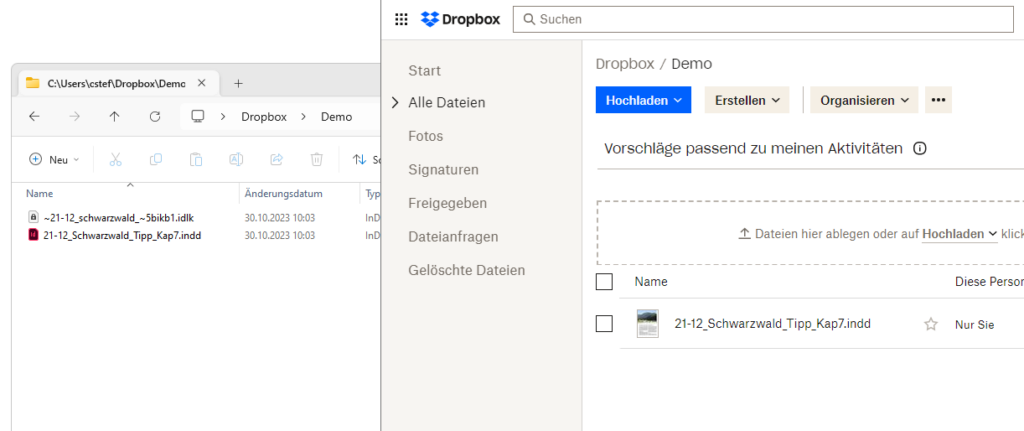
For example “Nextcloud”:
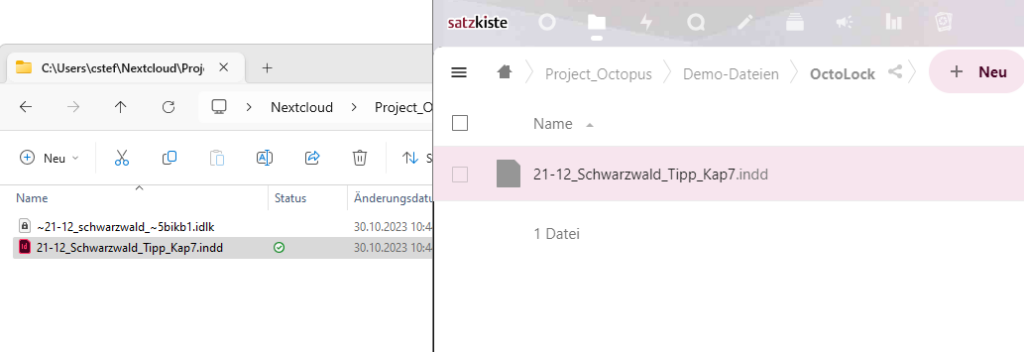
For example “OneDrive”:
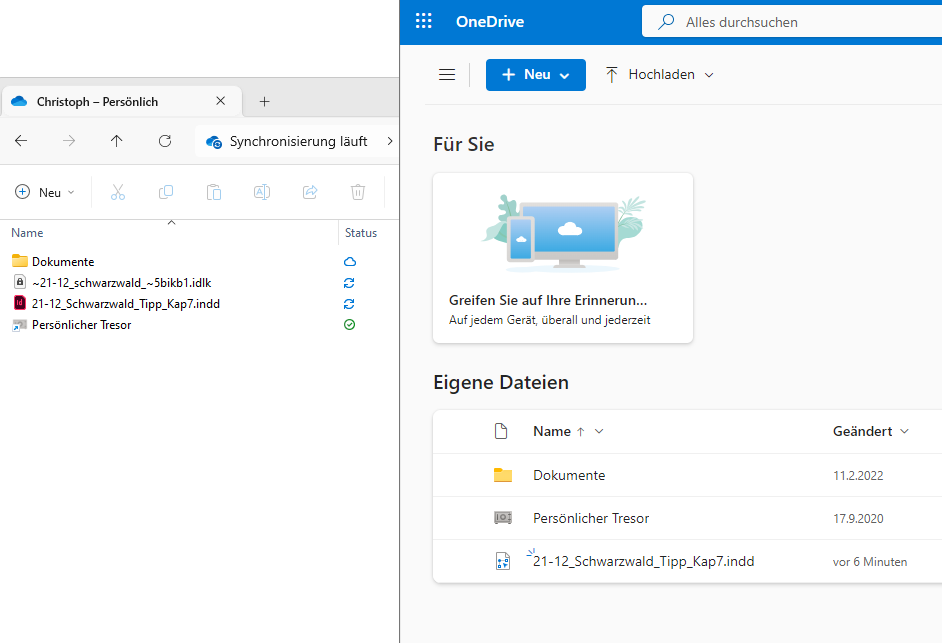
And how does OctoLock solve the problem?
The Octolock file
OctoLock creates its own lock file - the *_octolock.txt.
Each time a file is opened, it is created and removed each time it is closed.
As it is a simple text file, it is synchronized by every cloud system.
It is tiny and so it all works in seconds.
If another team member now tries to open this file, a message appears that reveals who is currently editing the file!
Because OctoLock can do more than Adobe with the *.idlk file!
Further information can be found in OctoLock.txt. The name of the person who has currently opened the file and the date and time are displayed there.
If you need to edit the file now, you know exactly who to call!
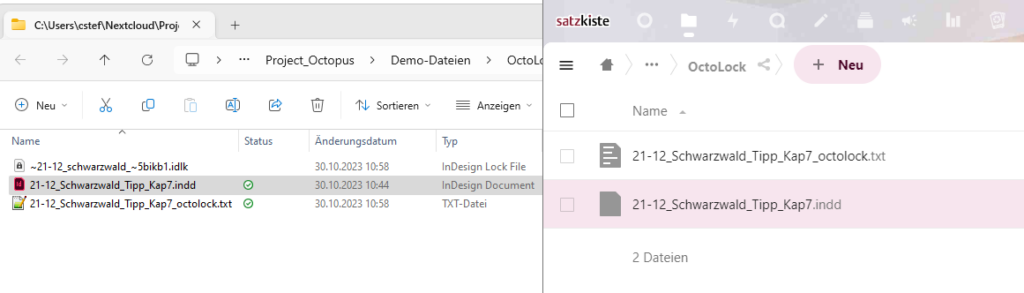
How to configure OctoLock
Quite simply:
"Username": Enter the name that should appear for the other team members when they open your file.
"Your open documents": If InDesign crashes or cannot delete the octolock.txt file properly for any other reason, the corresponding document will appear here. So you can "clean up" in an emergency.
"Locked directories": Of course OctoLock does not just make octolock.txt files everywhere, but only in the directories you specify for it. The list contains your defined directories.
"Add directory": Clicking on this button opens a dialog in which you can select the directory in which OctoLock should create its text files.
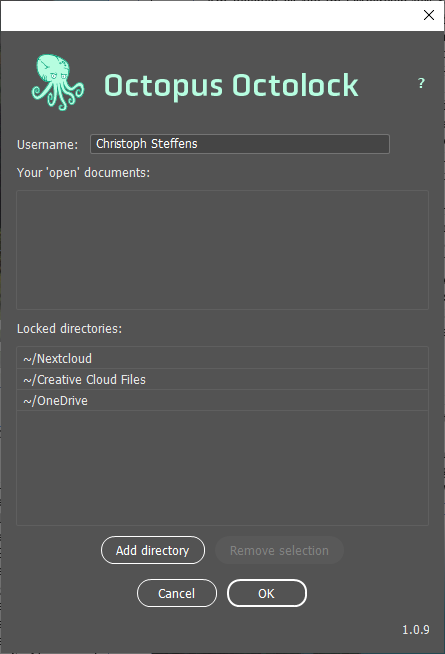
FAQ
In principle, yes. But Adobe announced in 2023 that the synchronization of “Creative Cloud Files” will be discontinued in 2024. See here. This means that cross-team collaboration with “Creative Cloud Files” no longer works.
We have not yet tested a cloud service where it did not work. If you stumble across one, please send us an e-mail.
