Trouble with "too much text"
The text does not fit in the available space.
How do I clarify this with the customer?
The Octopus provides an elegant way for corrective tuning with customers!
“Overset” occurs. There is more text in the manuscript than the text frames can accommodate. This is nothing new.
Within InDesign you can also handle it. But how do I resolve the issue with the client who doesn’t have InDesign? The PDF does not show that there is overset in the text frame. And whether it is one character or several paragraphs is also not visible in the PDF.
Unless you use the Project-Octopus “Overset” script!
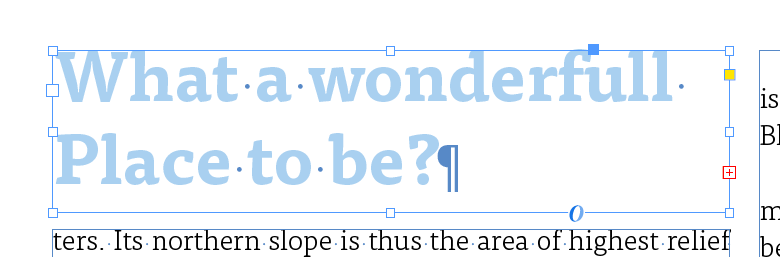
This is what it looks like in InDesign:
The red plus symbol indicates that the text frame contains more text than it can display.
The problem:
This is how it looks in the PDF that the customer sees.
No indication that there is overset. No information about how much text is in the overset.
But that’s bad, because that ‘s what you want to tell the customer so she can respond.
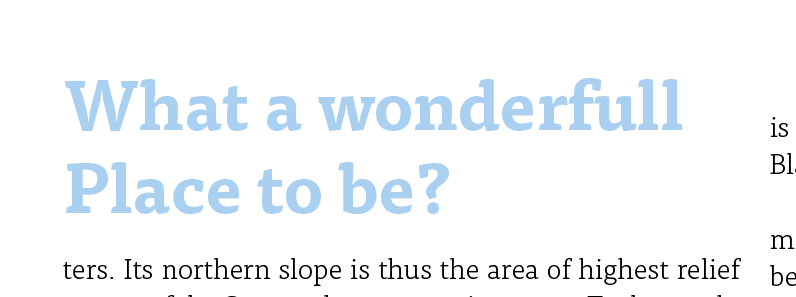
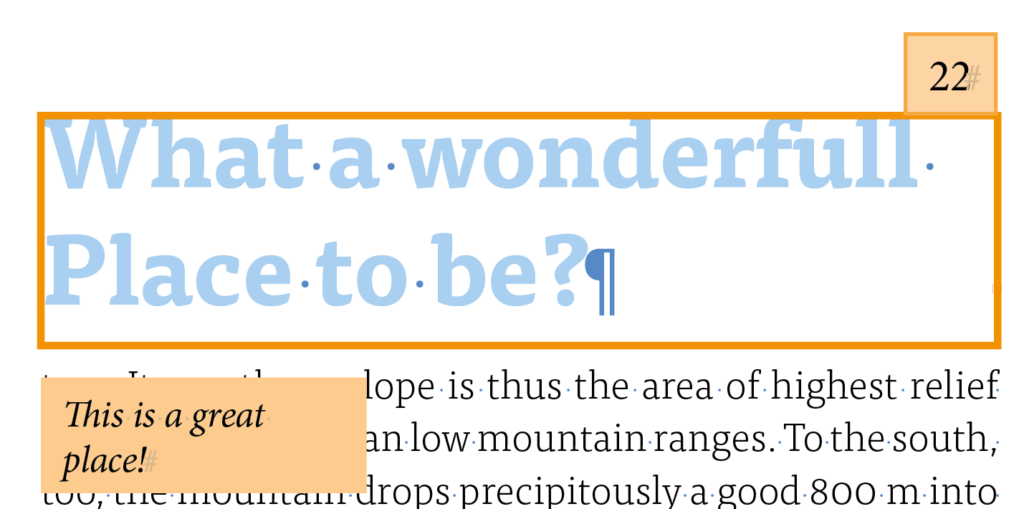
Solution:
If you apply the script “Overset” and then export a PDF, the customer will see the texts that contain overset like this:
- The problematic text frame is marked in color(if you want it to be)
- The number of overset characters will be displayed(if you want)
- The text that is in the overset is displayed(if you want it to be)
The setting options in the script are manifold.
However, this is necessary because the conditions in the layouts are different, and we want to take this into account.
You have several “options” to choose from.
You have colors to choose from so that the hints are visible in your layout.
And you can choose between different positions.
Let’s take a look at this in detail:
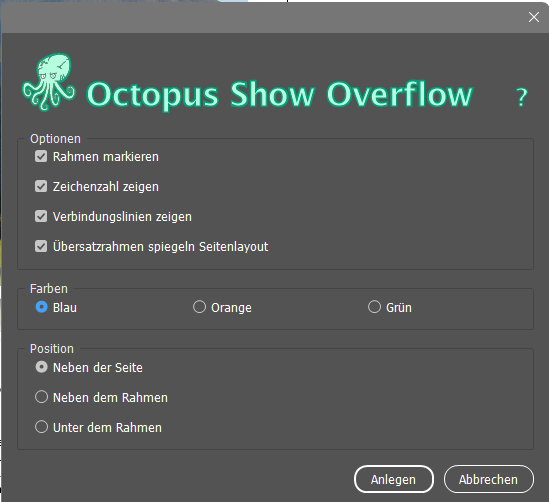
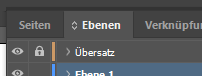
A little hint in advance:
The script creates various objects in your InDesign file; text frames, outlines and lines.
But do not worry. All objects are created on their own layer.
And: If you export the PDF with layers, then your customer can also switch this layer on and off in her PDF!
“position”:
Next to the page
Besides the frame
Under the frame
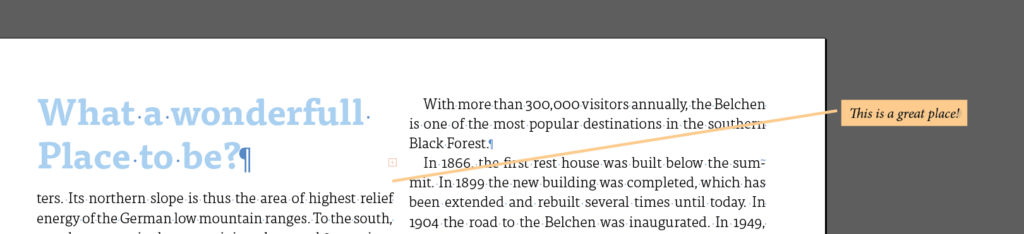
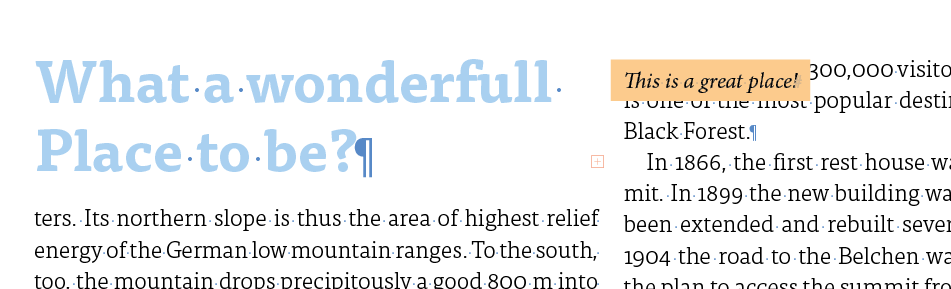
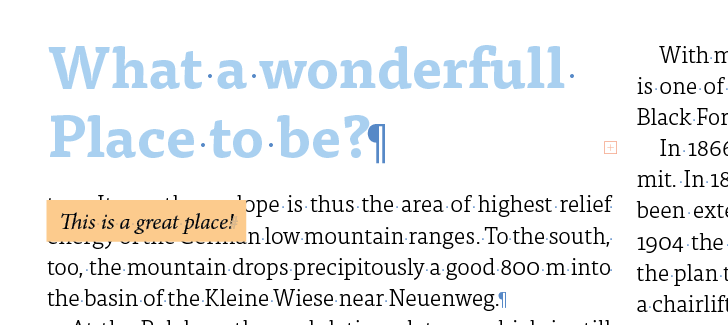
“Options”
Mark frames – Should the frames containing overset be marked with a colored frame or not?
Show character count – Should the number of characters be displayed in a small box above the text frame that contains overset, or not?
Show connecting lines – Sometimes it helps when assigning overset text to text frames if a connecting line is created. Try it out!
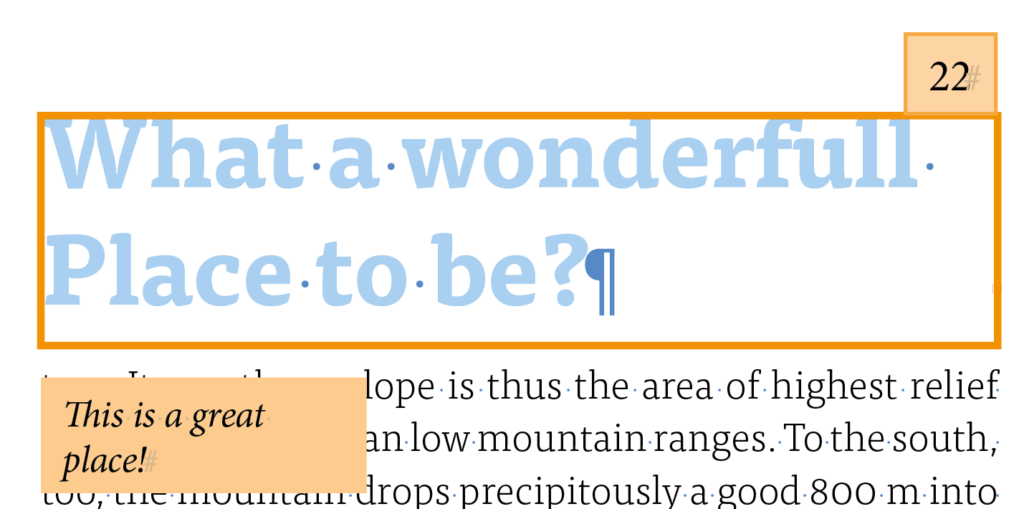
Flip overset frames page layout – It depends on the layout and the number of overset frames whether it is a good idea to turn the option on or off.
Think of the “mirroring” like this: If this option is enabled, the overset frame next to the page in the “Info Area” will be positioned like the corresponding text frame on the page. For example, in the right screenshot below, you can see that the small overset frame is at the bottom right of the info area because the corresponding text frame containing the overset is also at the bottom right of the page.
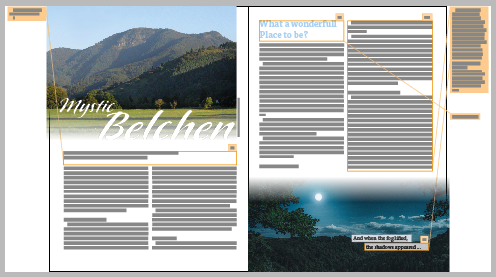
The “Overset frame mirrors page layout” option is disabled.
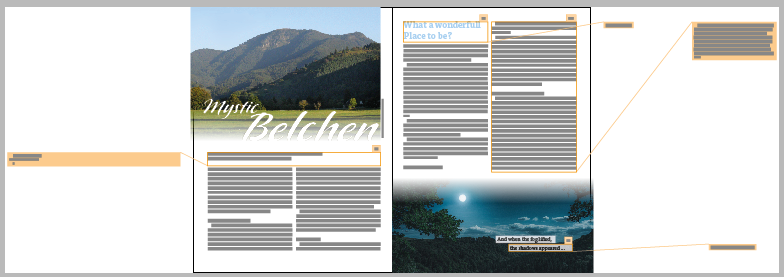
The option “Overset frame mirrors page layout” is active!
“Colors”
You can choose in which color the objects are created. Sometimes one color fits the layout and sometimes the other.
So it works:
Ouch! I'm sure you have questions:
We have decided that we will not display anything that is not text, i.e. wrapping characters, anchored links, etc. in the overset text.
For example, if an image or table is too large for the text frame, it might not be displayed in the overset text frame either. That would make the idea absurd.
Instead, we point out with hints that such objects exist.
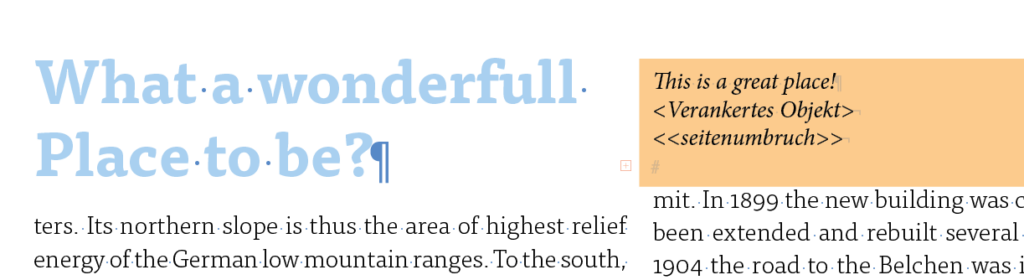
In principle, the text in the generated translation text frame is a copy of the translation text.
The reason for this is that we want to change your InDesign document as little as possible.
All objects created by the script are on one layer and can be easily deleted.
We decided on this solution to avoid problems caused by the fact that the text would take up too much space in the overset to display it reasonably.
Imagine that the overset occurs because the text is 1000 points large. How should the be displayed in the translation text frame?
